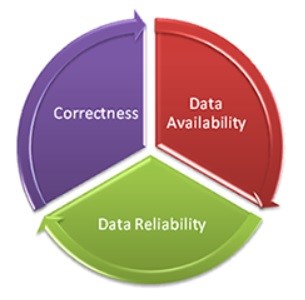 We are often faced with the challenge of having to create (or update) a vast number of domains within a Geodatabase. The common way to do this is through the Properties dialog in Catalog – but this is not helpful if you have tens or hundreds of domain values to type in.
We are often faced with the challenge of having to create (or update) a vast number of domains within a Geodatabase. The common way to do this is through the Properties dialog in Catalog – but this is not helpful if you have tens or hundreds of domain values to type in.
Table to Domain to the rescue! This is a tool in the Data Management toolbox that you can use to directly translate a table (Excel, csv, database table, etc.) into a Geodatabase domain. Since it is a GP tool, you could add it to a model and schedule it to run periodically too – this is handy if you ever need to keep your domains up-to-date from another system.
The tool aims to save the user time, specifically if the original state of data is in an excel format. With this tool users are able to create or update a coded value domain with values from the table. One of the main benefits of domains is to reduce errors in data entry by eliminating invalid data entries. It also reduces data entry time by creating a series of automated drop-down menus.
Here is an easy 3-step guide:
Step 1: Add the table to ArcMap
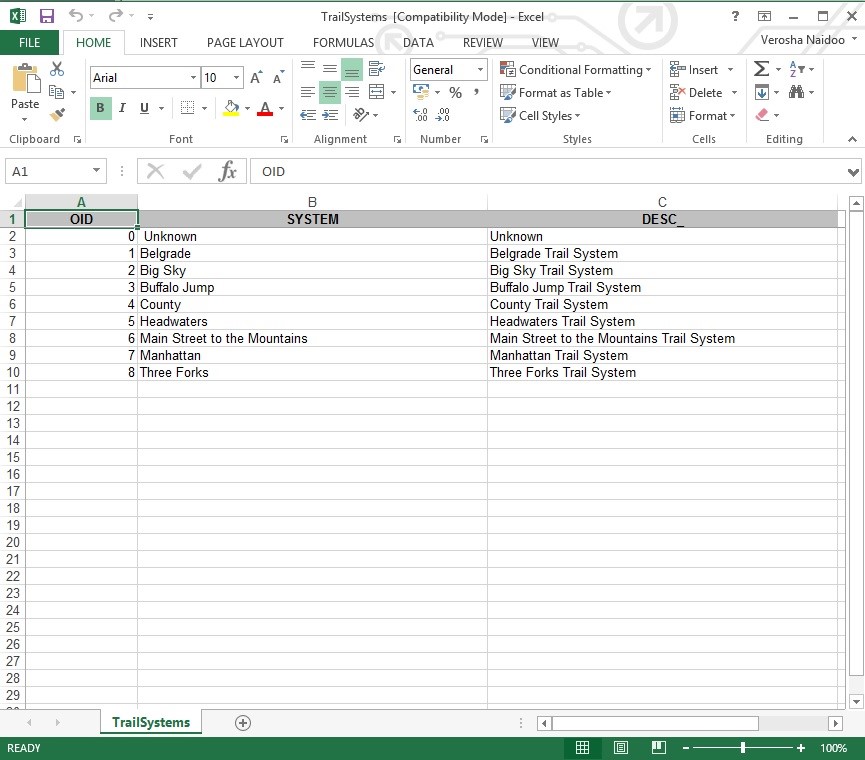
Step 2: Search for the geoprocessing tool, Table to Domain. Fill out the parameters as follows:
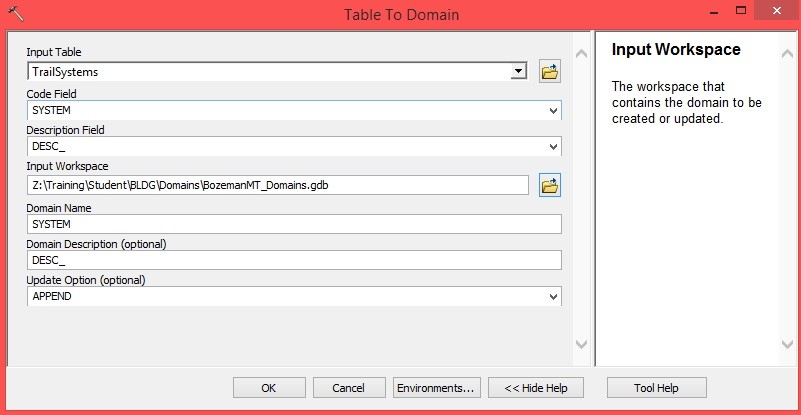
Step 3: Click OK, the tool will take a moment to complete
You can now see the domains in the Geodatabase properties window as follows:

For more information, see the online help at //resources.arcgis.com/en/help/main/10.1/index.html#//001700000025000000
